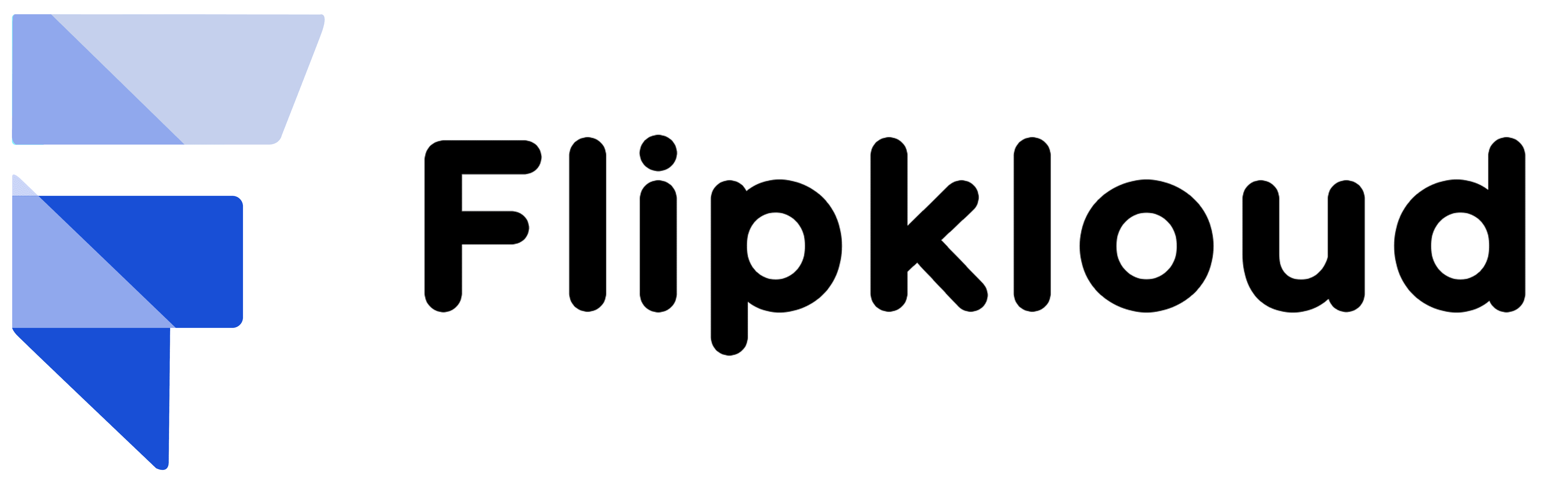Multidimensional Quoting – Quickly configure complex deals
When a Sales rep offers a deal to a customer, it starts all with a quotation and that quotation my friend is the main pillar of the sales deal. Today we will talk about how a sales rep or an organization itself can make profit with the help of a beautiful feature we have in Salesforce CPQ solutions. Multidimension seems so overwhelming at first when one reads it & it might feel like one is talking about some science fiction topic. However, it’s just we are breaking a subscription into smaller time intervals to treat each interval differently as per the customer need. This breaking of a larger segment into smaller one is what gives you profit, and everybody wants profit in their business and this what we are here for. Let’s get started… For example, as a sales rep you might have 3 years of subscription and you wanted to discount only the first year or maybe you change the subscription in the last year. We like this flexibility as salespeople because we know that those customers who starts small are willing to commit longer and increase their service over the time. Let’s start by making one MDQ (Multidimension Quoting) subscription together to see how it works and how it will do amazing wonders for businesses! Not a typical One-Dimensional dealImagine you have a $30 monthly subscription product, Virtual meeting license product that you want to sell yearly so sales rep can increase the number of licenses in the second year or so. Proposal Options So, we know by now that Multidimensional quoting allows sales reps to put more information in a subscription over its duration. And to be transparent, it’s important that your customer can see those MDQ (Multidimensional quoting) details when they receive a proposal from you. Salesforce CPQ solutions gives you three ways to present MDQ subscriptions to your customers. MDQ or not?Its great that now we can sell the licenses in yearly segments, but what if a certain year your quote doesn’t need special treatment? In that case, it’s possible to convert a MDQ subscription into a normal one by just clicking a button. Just go to quotes section and under edit lines you can see that magic wand icon, click on it and poof… it’s the old subscription. To summarize it, MDQ or Multidimensional Quoting is very useful when your sales rep has a detailed control over pricing specific interval of time within one subscription. And this will make you’re your complex deals configure on a faster scale. For detailed information I would like you to suggest the Trailhead and Salesforce help.
Read More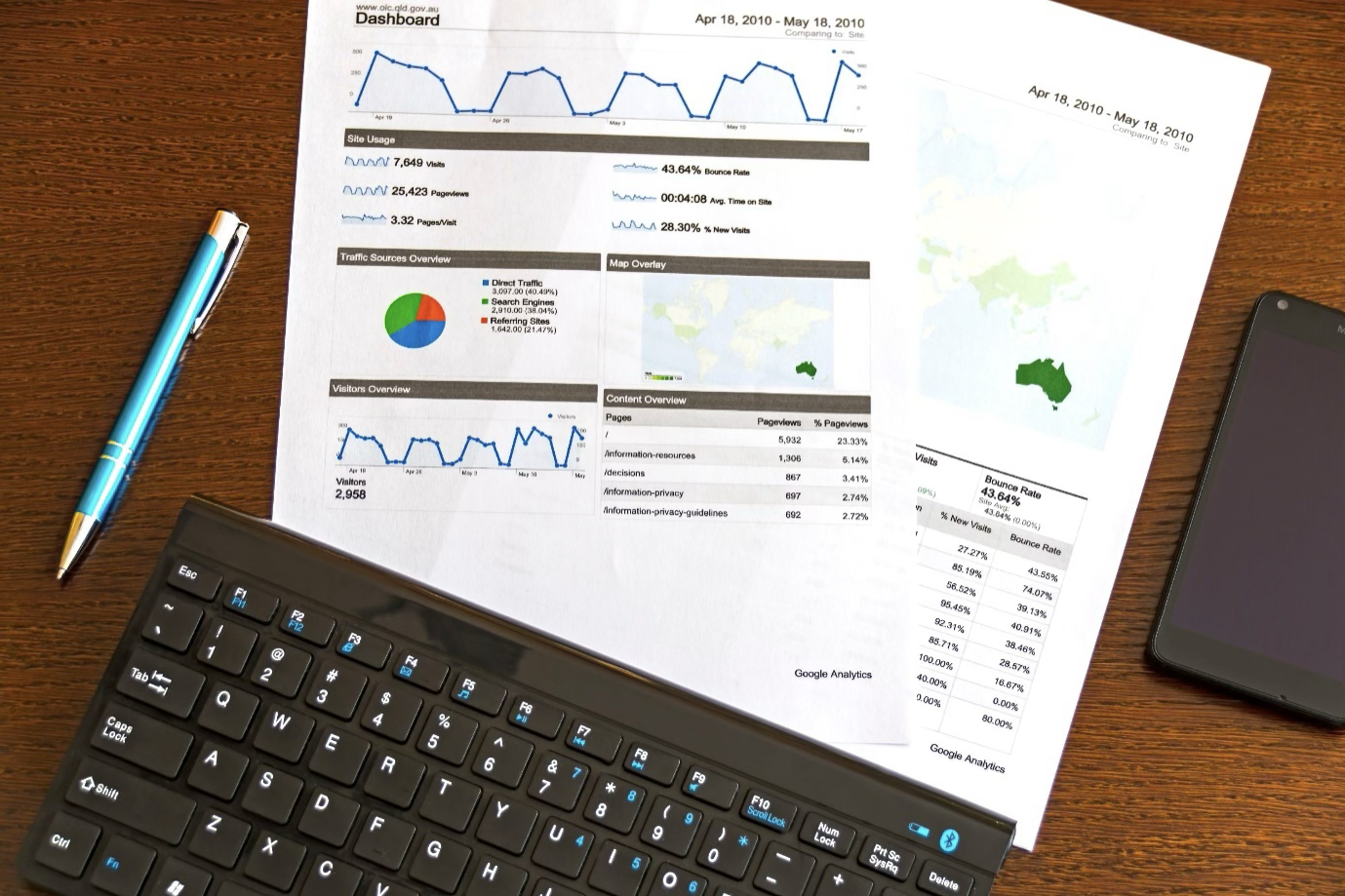
How Reports & Dashboards in Salesforce makes Life easy
Just Imagine that your manager asked you about the percentage of the opportunities had been closed this year. And after hundreds of clicks you get frustrated. Thankfully, there are Salesforce reports and dashboards to make your life easier. Compare, evaluate, separate, and categorize data that will help you and your team make the accurate business decisions. All with the power of Salesforce reports and dashboards, you could win your manager’s appreciation along with helping your organization to grow and achieve business goals. Let’s talk about Benefits of Reports and Dashboards You and your sales team can benefit from reports and dashboards in these following ways: Visibility into figures—Reports and dashboards give you access to important data insights, which can help stakeholders make better decisions. Time saving—You don’t always have time to manually dig into all your project data to answer your manager’s questions. Reports will help you to answer the hard questions asked by the management. Flexibility—With feature like reports you can pull the data from all your standard and custom objects and fields and then with the use of many powerful options for tailoring reports and dashboards you can provide results to the specific needs of your end users and management. Follow along with the process together, Create Report and Dashboard folders As we all know how the folders can save you from dropping the files here and there and you can easily find them together in their specific folders. Similarly, in salesforce we have Report Folders to be organized as you will receive a lot of requests from stakeholders to analyse data for various departments. Let’s create a Folder called North Sales Reports. Similarly, you can create a Folder under Dashboards Tab. The best part here is that you can authorize specific people to view the Folders and the reports in them. To share a folder, follow the below process- Create a simple report Before creating you first report, you should check the data access you have and to access all data you must associate the role of a CEO so that everything is visible to you. Let’s create a summary report, Congratulations!! You have created your first report 😊. Report Filters & Group your data When creating the report, under the report builder interface, we have seen the Filters section and you will be excited to know that you can add up to 20 additional filters to a report directly and add logics using ‘and’ & ‘or’ operators. If somebody is looking for some specific data, then you won’t handover the full report. You will filter the report as per their needs. When we talk about Group your data, it includes, Using the Bucket fields, group, we can segment the data by defining set of categories. It helps to filter the report by size or a certain type of category. Visualize your reported data Isn’t the pie-chart and bar chart look beautiful and so easy to understand in the below image. Yes, that’s why the data visualization is so important these days. With the help of salesforce dashboards one can just use the existing report and create something wonderful and insightful like this. We have 11 components under components which will suite your needs for the data representation. Such as lightning table, Gauge, Metric, Vertical Bar chart etc. One can simply click on +component and in the search, report type the name of your report and select. After doing some filters and changes we have our needed dashboard with the fields we are looking for not all the data. For thorough information on this topic, visit the Trailhead and Salesforce help.
Read More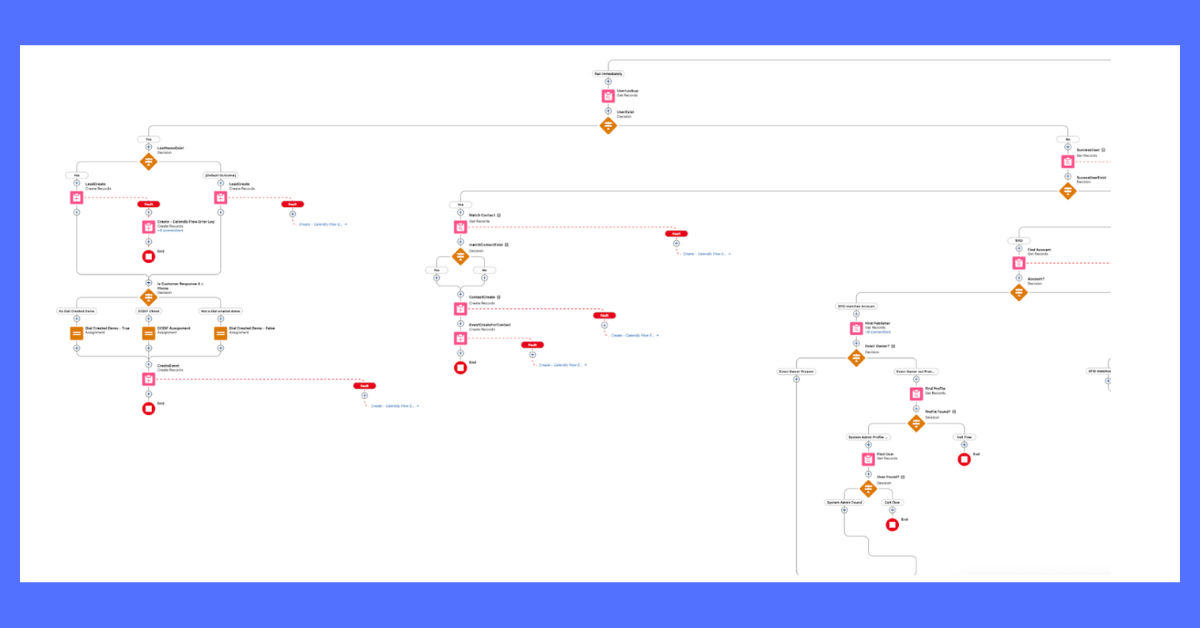
Flows Troubleshooting: Diagnose and fix common flow issues
At some point in our businesses, we all learn a significant lesson which is that things don’t go as planned. You can always review the instructions and reassemble that piece which doesn’t added as we thought. Same is also true for Salesforce flows. Occasionally flows can stop working for one reason or another. If you’re still thinking, “What’s a flow!” just remember that a flow is something which automates a business process in your org supported by Salesforce. Several things like faulty logic, permissions, or incorrect code can stop a flow from working properly. This blog will give you a brief on how to root out the problem with a flow in your org. Review Flow Terms Before You Start Before you start troubleshooting, we suggest that you get acquainted with Flow Builder by completing Flow Basics or Build a Simple Flow. You should be familiar with users, profiles, and permission sets. Let’s start with some basic terms: Run executes the most recent version of the flow that you have selected. For example, if your flow updates a record when a defined action happened and you complete that action in Run, it will also modify a record in your org. Debug is like Run, but with some extra superpowers. It lets you enter values and display debug details while running the flow. This way, you can validate how the flow processes data. Flow Interview is an instance of a flow. What is the need?Flows can contain some parts which have to work properly for the flow to be effective. If one-part pauses, the whole flow will stop. While there are N no. of reasons a flow can break, there are some common listed as below- No need to worry, above listed issues are fixable. In fact, Salesforce sends an error email to admins in the default language of the user who executed the flow. The email includes the error message with the details about each flow element the flow executed so that one can refer to. A Different Point of View When you checked at your end the Flow was working fine. However, as admin you must know that the users are also able to access the same. You will need to use that fancy debug feature but need to access as Paul. Depending on your browser, return to the open Setup tab or click back Flow Builder back button from the Flow Builder. Enter the following data: Company Name Giant Technologies Contact First Name Peter Contact Last Name Shawn Phone Number 932-657-1001 Opportunity Stage Leave as it is Close Date Leave as it is Now click Next & Review the Outcome. As you can see, “Something went wrong” on your screen. You can check on the top of the Debug Details and then follow the output of the flow interview. This information is also shared with you via email as an admin. Breakdown of Results SCREEN: Enter_Customer_Information: Data was correctly entered into the system. CREATE RECORDS: You will see a message pop up on screen which says that “A record is ready to be created…” by which we can understand that the account record is created successfully. CREATE RECORDS: The contact record will be generated when the flow be completed. CREATE RECORDS: Create_Opportunity: It shows “Failed to create record” here that means the opportunity record is failed. Why would an opportunity record have failed? Let’s think about the common culprits. Ahh!! Object and field level security for the user, that’s correct. Paul’s new role requires additional access within the Salesforce org. The next logical thing to do is fix his access so that he can complete the screen flow as intended. Start at the most likely issue, user profile. Access Granted First thing we need to check if Paul has the right user profile for the responsibilities he has. Open Setup tab or click back to Flow Builder back button. Type users in the Quick Find box. Click on Cruz, Paul and now look closely for the profile assigned to him. Sales Associate Profile? We have found the issue. This profile has restrictions which includes that they can’t create a new opportunity. We will be needing everything from this profile for Paul, Just an exception for access to create an opportunity. Permission sets for the saving. Apply the Opportunity permission set to Paul’s user to account for this requirement. Now, Let’s return to the flow. Run the debug as the user again to make sure everything is working as great as we think. Bravo! The flow now works for Paul Cruz too. You have killed two birds with one stone today as you have debugged a flow & fixed Paul’s access. Until the next blog, you will learn about more resources which will help you fix another flow. Keep on flowing! You can read and learn more from Salesforce Trailhead by taking trails and projects.
Read More
Split a Quote into Multiple Orders with Salesforce CPQ
By Checking the Ordered checkbox can be the simplest way to create an order. It can even be automated in some situations. By default, we have this method which creates a single order with unordered quote lines, which can be simple in some cases. Gratefully, Salesforce CPQ has two ways to split a quote into many orders automatically. There’s no requirement to manually pick products every time you want to have more than one order. Create Orders by Quote Line Group Whenever sales team creates a quote, they organize the quote lines in such a way that, the customer can easily understand their quote. For example, some quote lines are for one location, like a main office, while others are for a remote site. Wouldn’t it be wonderful if you can ask Salesforce CPQ to generate a discrete order for each group, by itself? Yes! You can, and it’s easy. Let’s look at a pre-made quote with one group. Let’s create the second group by moving some quote lines to it, then we will use it to create two orders. That’s all how you do it, by checking an extra checkbox to order by quote line group. In a few minutes, Salesforce CPQ will be done generating both orders, which you can explore from the Orders related list. Custom Automatic Order Splitting Let’s organize the quote lines in such a way that it made sense to overall sales goals. However, when we talk about working real time, sales reps often make mistakes when organizing a quote, which the transfers into mistakes on orders. Some business does not use groups for order splitting. Salesforce Admins can set up split quotes based on criteria other than quote line groups. A quote line field is something that can separate one quote line from the other one. For example, A custom field named Color__c in which each colour would result in a discrete order. Illustration of how quote lines converted to orders In this example, you need to tell Salesforce CPQ to use Color__c as the distinguishing field. You do this by choosing Color__c in the Order By picklist field on the quote. It may seem strange to pick a field name from a picklist, but it’s fairly common in CPQ administration. Let’s see how you set up automatic order splitting based on the Product Family, one of many out-of-the-box quote line fields. You start by adding the API name of Product Family to the Order By picklist. As we know the Software has intelligence of his own and for the same Salesforce CPQ will start working in the background to create orders. In a few minutes, you’ll see notice that there are three different order records appear in Orders related list. If you check all orders, you can see that you get what you were looking for. Great work! Now you’re a pro in order-generating. Whether you use some prime automation to create split orders automatically, or you use the Create Order button to manually select order, you can always depend upon Salesforce CPQ to make order creation fast and precise. Your Organization’s Sales Ops team will express gratitude to you! I encourage you to learn by doing by taking trails from Salesforce Trailhead.
Read More