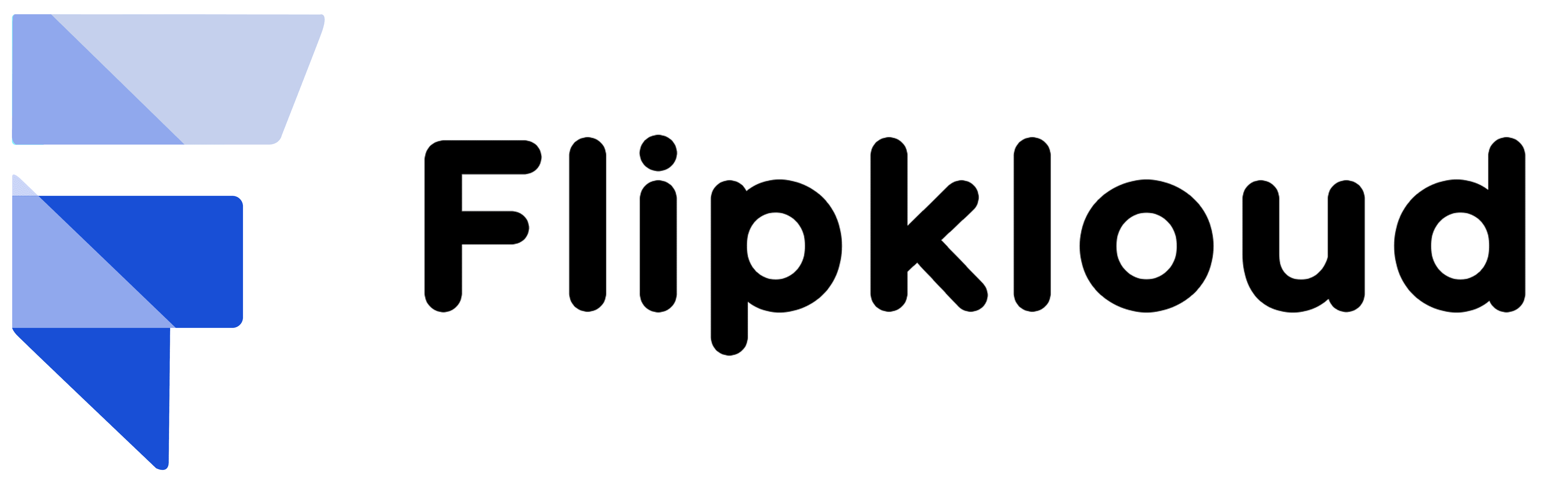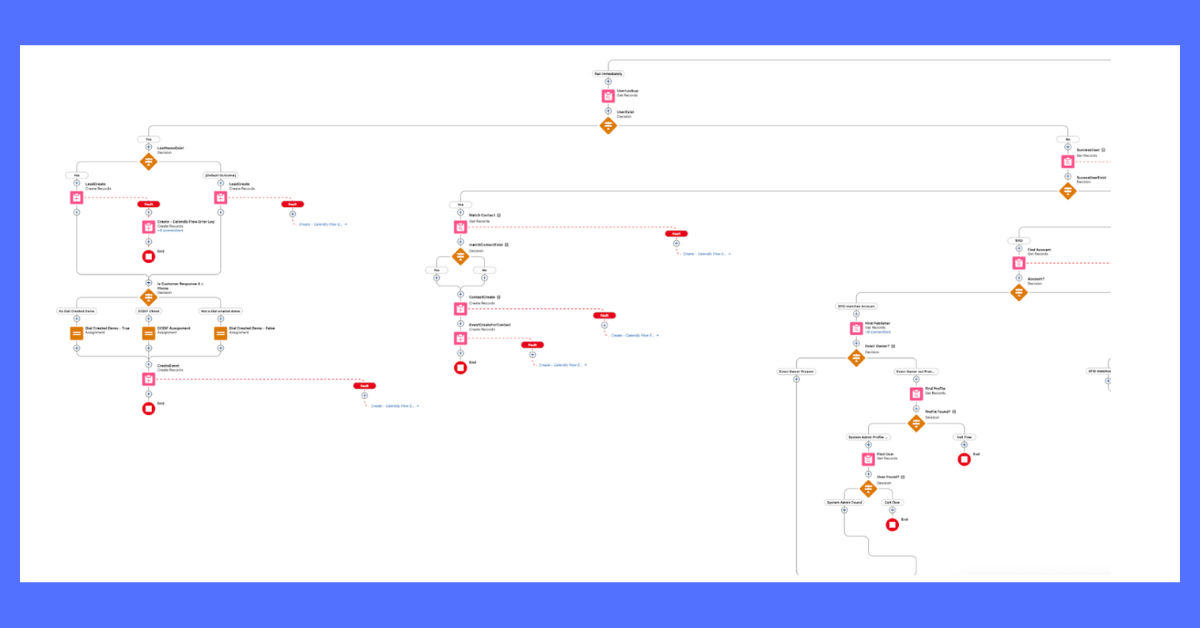
At some point in our businesses, we all learn a significant lesson which is that things don’t go as planned. You can always review the instructions and reassemble that piece which doesn’t added as we thought. Same is also true for Salesforce flows. Occasionally flows can stop working for one reason or another. If you’re still thinking, “What’s a flow!” just remember that a flow is something which automates a business process in your org supported by Salesforce.
Several things like faulty logic, permissions, or incorrect code can stop a flow from working properly. This blog will give you a brief on how to root out the problem with a flow in your org.

Review Flow Terms Before You Start
Before you start troubleshooting, we suggest that you get acquainted with Flow Builder by completing Flow Basics or Build a Simple Flow. You should be familiar with users, profiles, and permission sets. Let’s start with some basic terms:
Run executes the most recent version of the flow that you have selected. For example, if your flow updates a record when a defined action happened and you complete that action in Run, it will also modify a record in your org.
Debug is like Run, but with some extra superpowers. It lets you enter values and display debug details while running the flow. This way, you can validate how the flow processes data.
Flow Interview is an instance of a flow.
What is the need?
Flows can contain some parts which have to work properly for the flow to be effective. If one-part pauses, the whole flow will stop. While there are N no. of reasons a flow can break, there are some common listed as below-
- Using the incorrect field
- Using the incorrect variable
- Object & field level security for user etc
No need to worry, above listed issues are fixable. In fact, Salesforce sends an error email to admins in the default language of the user who executed the flow. The email includes the error message with the details about each flow element the flow executed so that one can refer to.
A Different Point of View

When you checked at your end the Flow was working fine. However, as admin you must know that the users are also able to access the same. You will need to use that fancy debug feature but need to access as Paul.
Depending on your browser, return to the open Setup tab or click back Flow Builder back button from the Flow Builder.
- Click on Setup.
- Type Process Automation Settings in the Quick Find box.
- Now click the magnifying glass icon seated along with Default Workflow User text box.
- Search for your name.
- And then check the Let admins debug flows as other users’ checkbox.
- Click on Save.
- Type flows in the Quick Find box.
- Click Create New Customer.
- Click Debug.
- Select Run flow as another user.
- Type Paul in the user box and the select it & Run.
- You will notice in the Debug Details that it now lists the user as Paul Cruz.
Enter the following data:
| Company Name | Giant Technologies |
| Contact First Name | Peter |
| Contact Last Name | Shawn |
| Phone Number | 932-657-1001 |
| Opportunity Stage | Leave as it is |
| Close Date | Leave as it is |
Now click Next & Review the Outcome.
As you can see, “Something went wrong” on your screen. You can check on the top of the Debug Details and then follow the output of the flow interview. This information is also shared with you via email as an admin.
Breakdown of Results
SCREEN: Enter_Customer_Information: Data was correctly entered into the system.
CREATE RECORDS: You will see a message pop up on screen which says that “A record is ready to be created…” by which we can understand that the account record is created successfully.
CREATE RECORDS: The contact record will be generated when the flow be completed.
CREATE RECORDS: Create_Opportunity: It shows “Failed to create record” here that means the opportunity record is failed.
Why would an opportunity record have failed? Let’s think about the common culprits. Ahh!! Object and field level security for the user, that’s correct. Paul’s new role requires additional access within the Salesforce org. The next logical thing to do is fix his access so that he can complete the screen flow as intended. Start at the most likely issue, user profile.
Access Granted
First thing we need to check if Paul has the right user profile for the responsibilities he has. Open Setup tab or click back to Flow Builder back button. Type users in the Quick Find box. Click on Cruz, Paul and now look closely for the profile assigned to him.
Sales Associate Profile? We have found the issue. This profile has restrictions which includes that they can’t create a new opportunity. We will be needing everything from this profile for Paul, Just an exception for access to create an opportunity.

Permission sets for the saving. Apply the Opportunity permission set to Paul’s user to account for this requirement.
- Type permission sets in the Quick Find box.
- Now select the Create Opportunity permission set.
- Click on Manage Assignments. And then Add Assignments.
- Check the check box next to Cruz, Paul.
- Assign & done.
Now, Let’s return to the flow. Run the debug as the user again to make sure everything is working as great as we think.
- Go to setup, type flows in the Quick Find box.
- Now Create New Customer and then Click Debug.
- As another user check the flow, type Paul in the user box.
- Choose Paul Cruz & Run.
- Now enter the required details of your choice to finish the debug.
- Review the Debug Data. You will be looking at the congratulations screen.
Bravo! The flow now works for Paul Cruz too. You have killed two birds with one stone today as you have debugged a flow & fixed Paul’s access. Until the next blog, you will learn about more resources which will help you fix another flow. Keep on flowing!
You can read and learn more from Salesforce Trailhead by taking trails and projects.