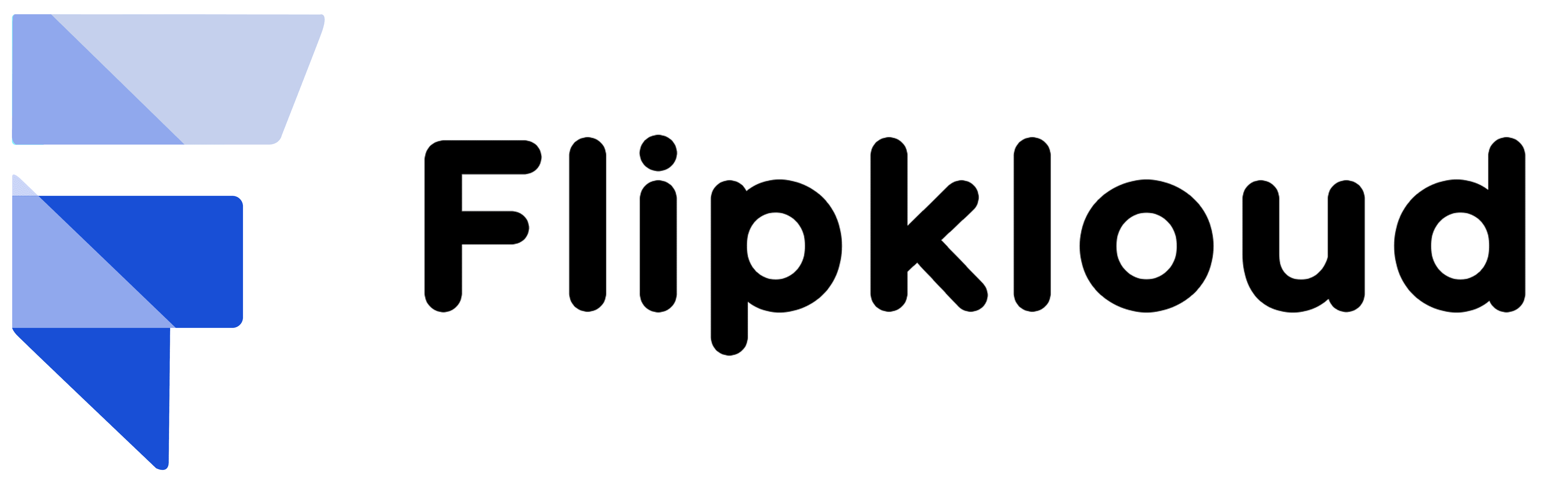By Checking the Ordered checkbox can be the simplest way to create an order. It can even be automated in some situations. By default, we have this method which creates a single order with unordered quote lines, which can be simple in some cases. Gratefully, Salesforce CPQ has two ways to split a quote into many orders automatically. There’s no requirement to manually pick products every time you want to have more than one order.

Create Orders by Quote Line Group
Whenever sales team creates a quote, they organize the quote lines in such a way that, the customer can easily understand their quote. For example, some quote lines are for one location, like a main office, while others are for a remote site.
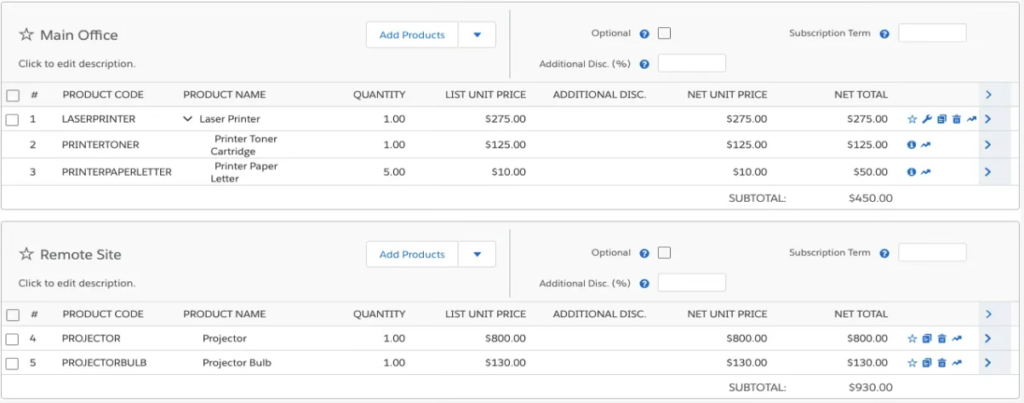
Wouldn’t it be wonderful if you can ask Salesforce CPQ to generate a discrete order for each group, by itself? Yes! You can, and it’s easy. Let’s look at a pre-made quote with one group. Let’s create the second group by moving some quote lines to it, then we will use it to create two orders.
- Open Accounts and then Click Alfa Group Inc.
- Under Related tab > Quotes related list, click Q-00050.
- Now click on Edit Lines.
- Pretend to be a salesperson here and create another group with the help of that quote you see here with one premade quote line group.
- Add Group and now drag the Projector quote lines into the new group and save.
- Now click Edit and then Check the ‘Order by Quote Line Group’ checkbox.
- Because of this checkbox Salesforce CPQ splits a quote into multiple orders.
- Last now check the Ordered checkbox & save.
That’s all how you do it, by checking an extra checkbox to order by quote line group. In a few minutes, Salesforce CPQ will be done generating both orders, which you can explore from the Orders related list.
Custom Automatic Order Splitting
Let’s organize the quote lines in such a way that it made sense to overall sales goals. However, when we talk about working real time, sales reps often make mistakes when organizing a quote, which the transfers into mistakes on orders. Some business does not use groups for order splitting. Salesforce Admins can set up split quotes based on criteria other than quote line groups.
A quote line field is something that can separate one quote line from the other one. For example, A custom field named Color__c in which each colour would result in a discrete order.
Illustration of how quote lines converted to orders
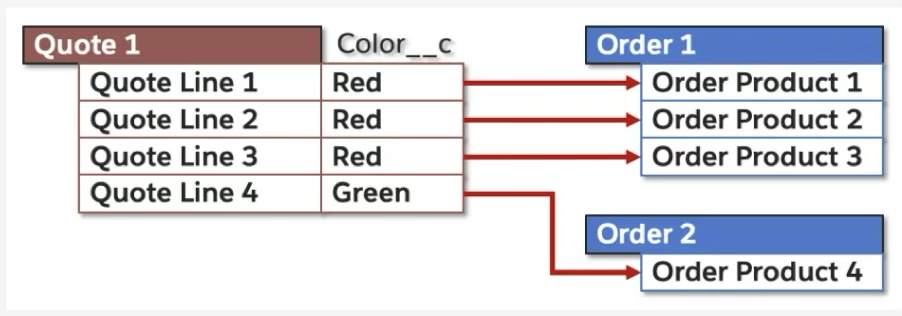
In this example, you need to tell Salesforce CPQ to use Color__c as the distinguishing field. You do this by choosing Color__c in the Order By picklist field on the quote. It may seem strange to pick a field name from a picklist, but it’s fairly common in CPQ administration.
Let’s see how you set up automatic order splitting based on the Product Family, one of many out-of-the-box quote line fields. You start by adding the API name of Product Family to the Order By picklist.
- Click Setup and then open Object Manager.
- Under Quote click on Fields & Relationships.
- Select Order by and in the Values list, open New.
- Put SBQQ__ProductFamily__c.
- Save it and now close the Setup tab and come back to the Salesforce CPQ tab. Now the picklist has been modified.
- Get ready to play the role of Sales Rep and let’s create an order from a quote that will consist of quote lines from three different product families.
- Click Accounts in the navigation bar.
- Open Alfa Group Inc.
- Click the Related tab.
- Open Q-00050 from the Quotes related list
- This quote contains products from Hardware, Consumable & support product families but has no quote line.
- Click Edit and For the Order By field, pick SBQQ__ProductFamily__c.
- Ordered checkbox must be checked & save.

As we know the Software has intelligence of his own and for the same Salesforce CPQ will start working in the background to create orders. In a few minutes, you’ll see notice that there are three different order records appear in Orders related list. If you check all orders, you can see that you get what you were looking for. Great work! Now you’re a pro in order-generating.
Whether you use some prime automation to create split orders automatically, or you use the Create Order button to manually select order, you can always depend upon Salesforce CPQ to make order creation fast and precise. Your Organization’s Sales Ops team will express gratitude to you!
I encourage you to learn by doing by taking trails from Salesforce Trailhead.